Apple gave us a peek at the future during its WWDC 2025 event last month and as expected, iOS 26 stole the show. From the stunning new Liquid Glass design to call screening, live translation, and a bunch of quality-of-life improvements, this next-gen update is packed with features.
The good news? You don’t have to wait until the full release in September to try it out. Apple has already made the iOS 26 beta available for both developers and the general public. So if you’re curious and feeling adventurous, here’s how you can get it on your iPhone today.
Things You Should Know Before Installing iOS 26 Beta
Before you dive in, here are a few things you really should keep in mind:
- Device compatibility: iOS 26 is only available for iPhones with the A13 Bionic chip or newer. That means iPhone 11 and up are supported. Sadly, if you’re using an iPhone XR or XS, iOS 18 is the final update for your device.
- Beta ≠ Stable: The beta is still a work in progress. Expect bugs, battery drains, app glitches, and other quirks. It’s not ideal for your daily phone unless you’re okay living on the edge.
- Update requirements:
- Your iPhone should already be running iOS 18.5 (the latest stable release).
- You’ll need at least 15GB of free storage.
- A backup is a must. Use iCloud or back up to a Mac, just in case something goes wrong.
- Make sure you’re connected to a strong Wi-Fi network throughout the process.
- Not all features are final: Some things in the beta may not make it to the official release, so keep that in mind.
How to Install the iOS 26 Developer Beta
If you’re a developer or don’t mind signing up as one here’s how to get the developer beta:
Step-by-step:
- Sign up for a free Apple Developer account:
- Head to Apple’s Developer Registration page, tap Continue, log in, and follow the steps. When it asks for payment, just skip it—you don’t need to pay to access the beta

- Head to Apple’s Developer Registration page, tap Continue, log in, and follow the steps. When it asks for payment, just skip it—you don’t need to pay to access the beta
- Enroll your iPhone in the beta program:
- Go to the Apple Developer Program and tap Start your enrollment. Follow the instructions to link your device.

- Go to the Apple Developer Program and tap Start your enrollment. Follow the instructions to link your device.
- Enable beta updates:
- On your iPhone, go to Settings > General > Software Update > Beta Updates.
- Select iOS 26 Developer Beta.

- Download the beta:
- Head back to Software Update, swipe down to refresh, and you should see the iOS 26 beta ready to install.

- Head back to Software Update, swipe down to refresh, and you should see the iOS 26 beta ready to install.
- Tap Update Now, enter your passcode, and let the download begin!

How to Install the iOS 26 Public Beta
If you’d rather not deal with the developer route, the public beta is a better option. It’s generally a bit more stable and still gives you early access to iOS 26.
Here’s how to get started:
- Register for the Apple Beta Software Program:
- Visit Apple’s Beta Software page, tap Sign up, log in with your Apple ID, and follow the prompts.

- Visit Apple’s Beta Software page, tap Sign up, log in with your Apple ID, and follow the prompts.
- Turn on beta updates:
- On your iPhone, go to Settings > General > Software Update > Beta Updates.

- Choose iOS 26 Public Beta from the list.

- On your iPhone, go to Settings > General > Software Update > Beta Updates.
- Download and install:
- Your iPhone will now search for the latest public beta version.
- Tap Update Now, enter your passcode, and agree to the terms and conditions.

- Once it finishes downloading, tap Install Now and your iPhone will handle the rest. It’ll restart once the update is complete.

Final Thoughts: Should You Install the iOS 26 Beta?
If you’re excited about the new features and don’t mind a few bumps along the way, the public beta is a great way to get early access. It’s not perfect, but it’s usually stable enough for everyday use—just don’t install it on your only phone unless you’re comfortable troubleshooting a few bugs.
Otherwise, the safest move is to wait for the official release in September. Apple will roll out the polished version then, and you’ll get all the features minus the early beta headaches.
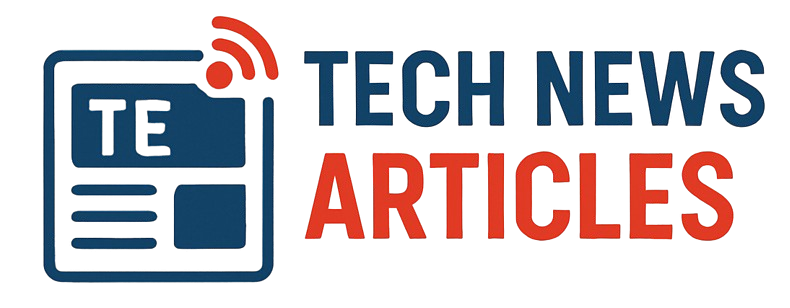
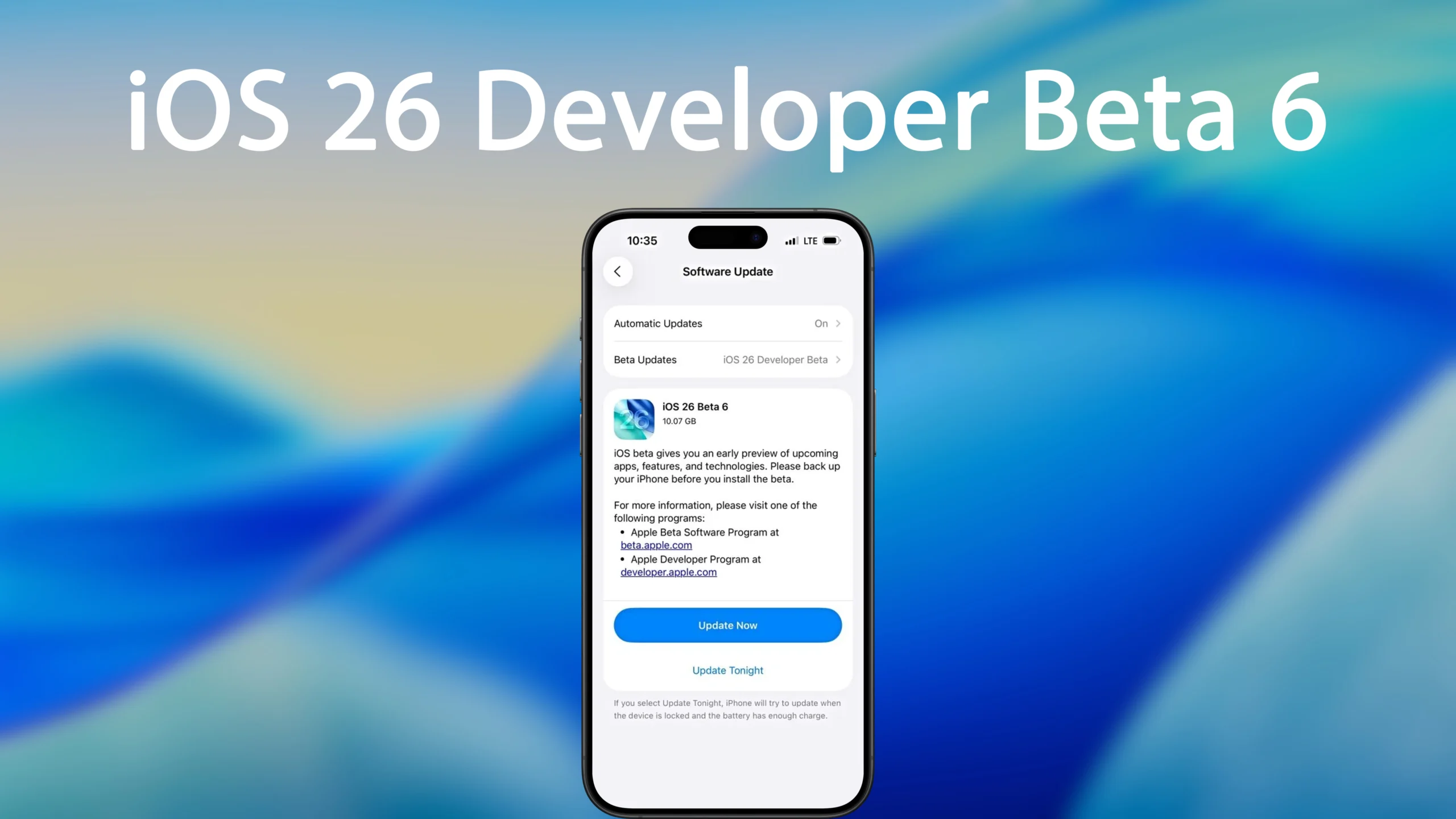
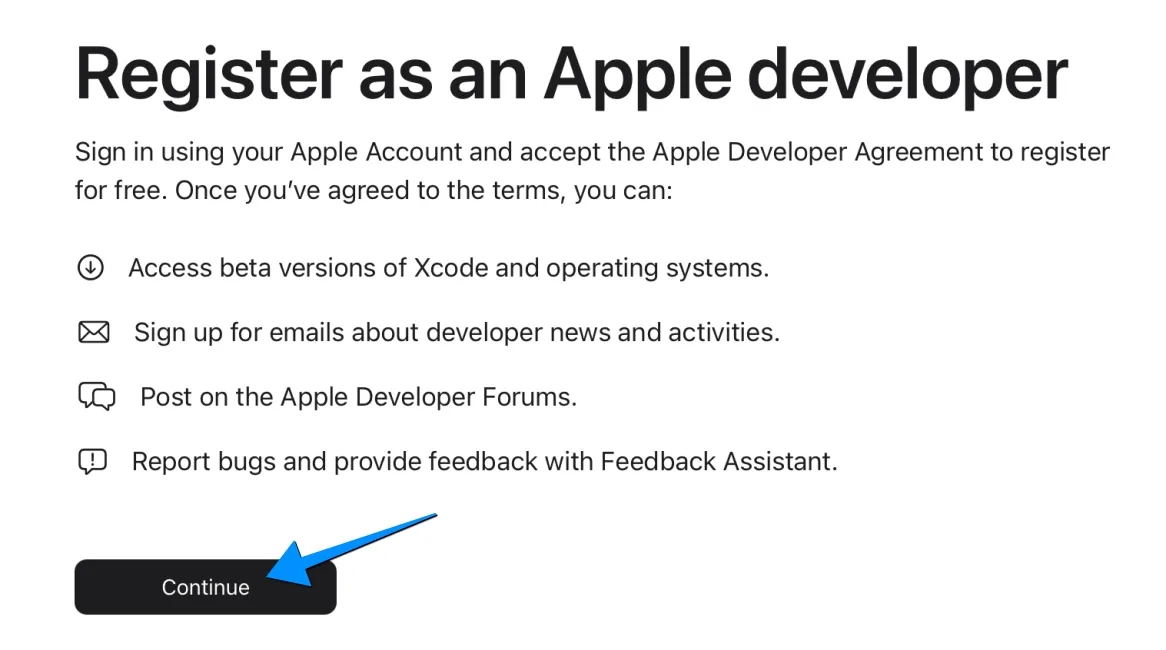
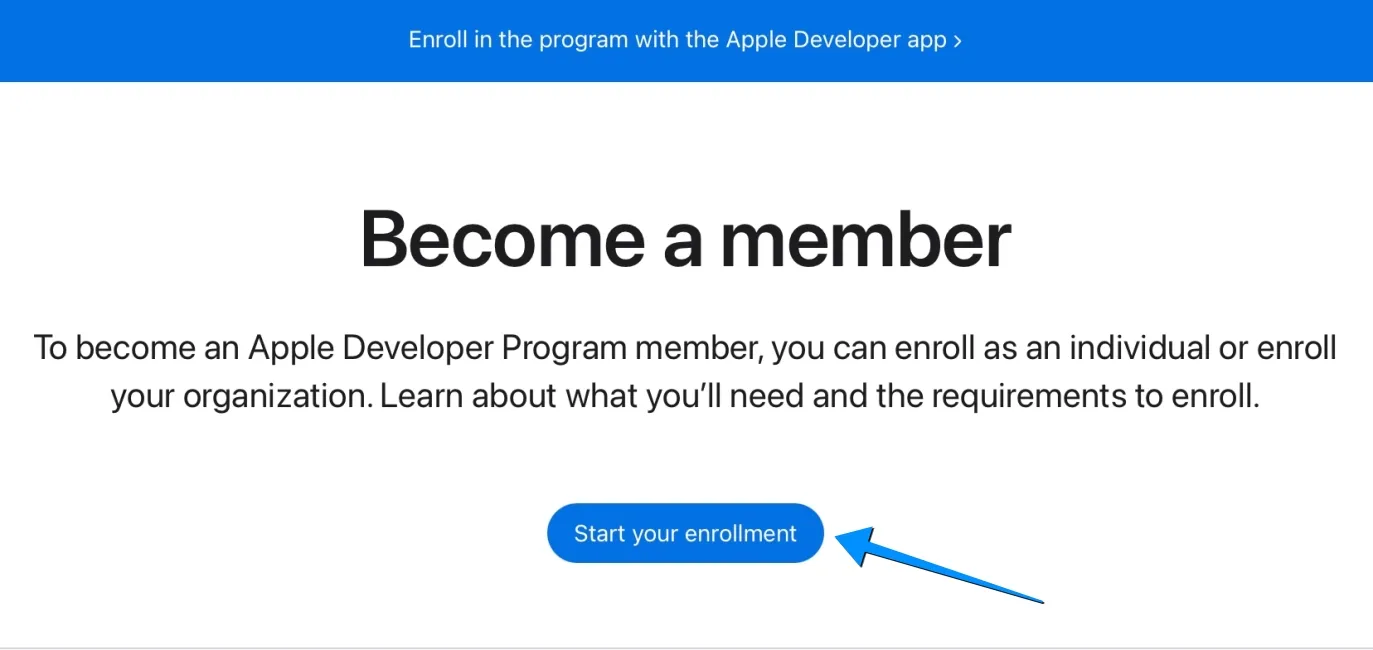
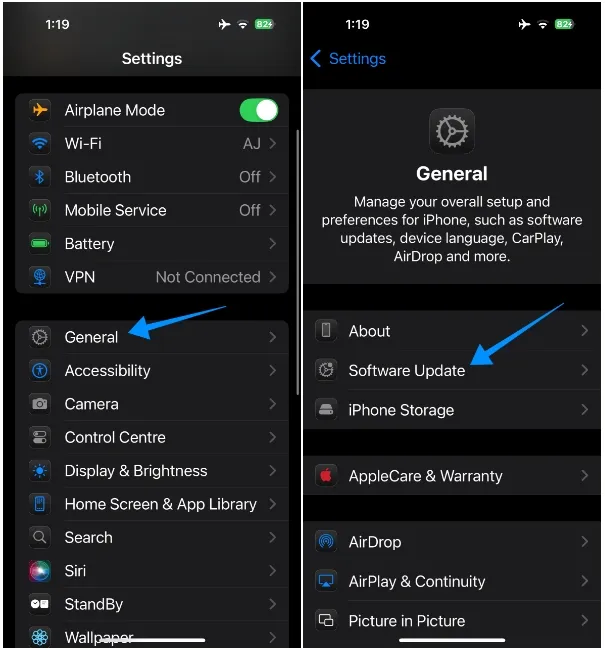
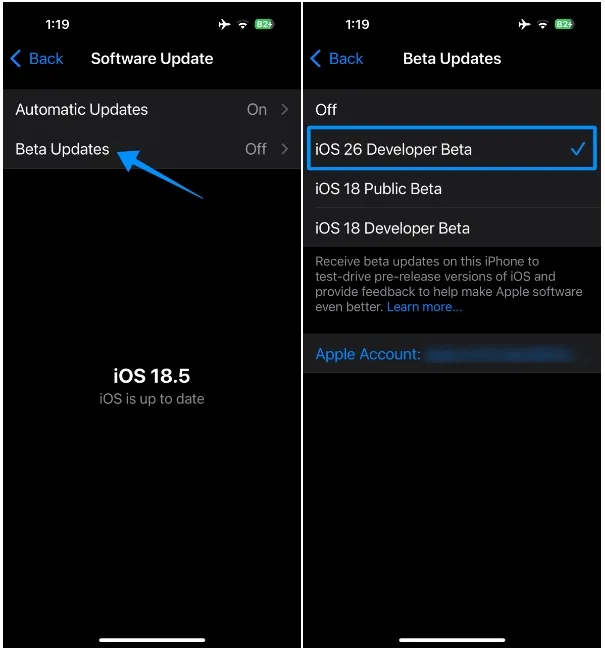
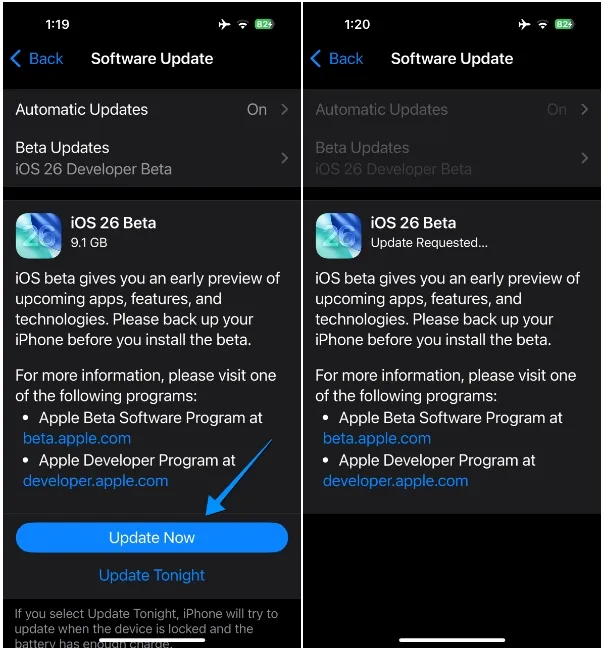
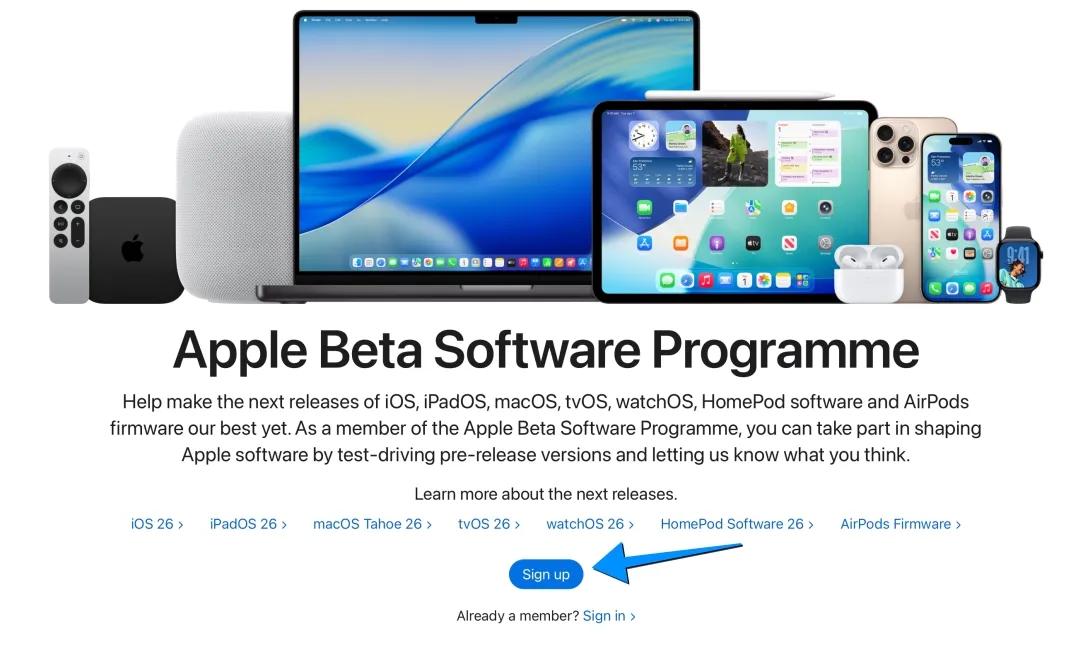
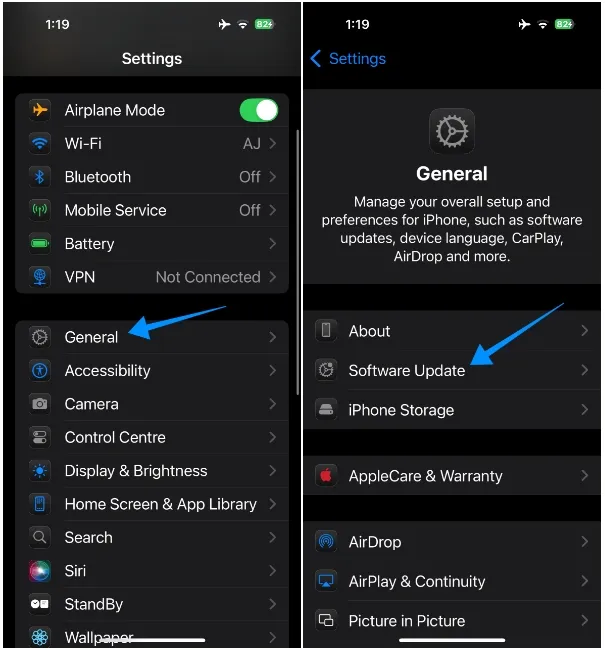
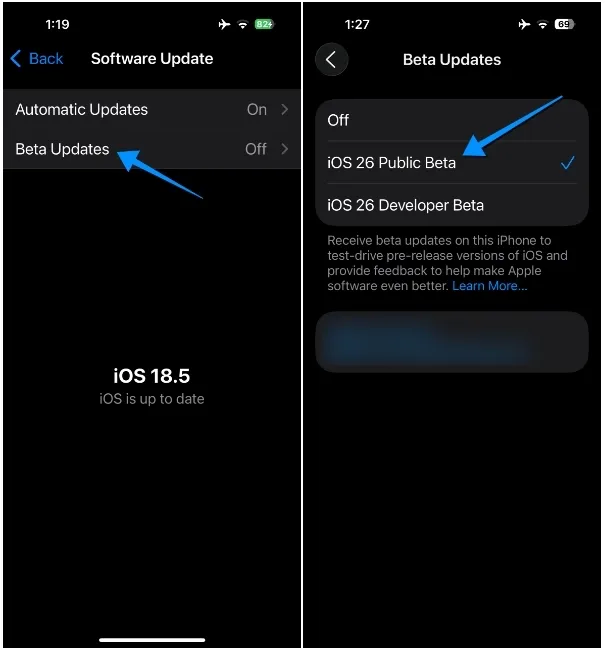
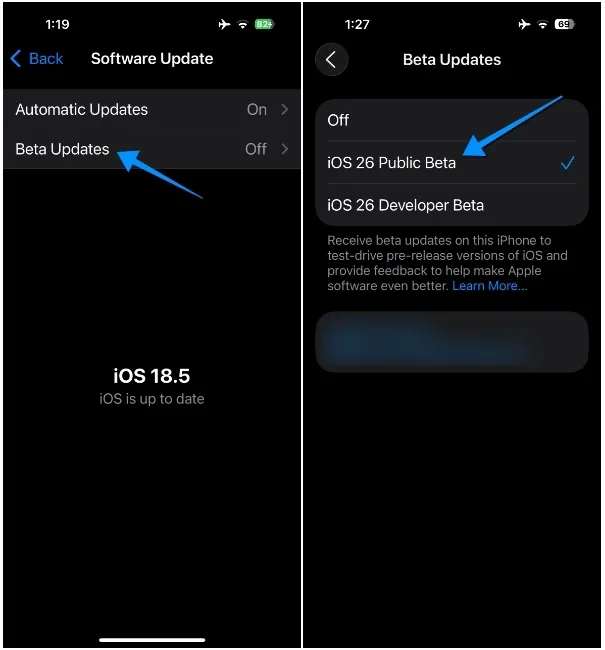
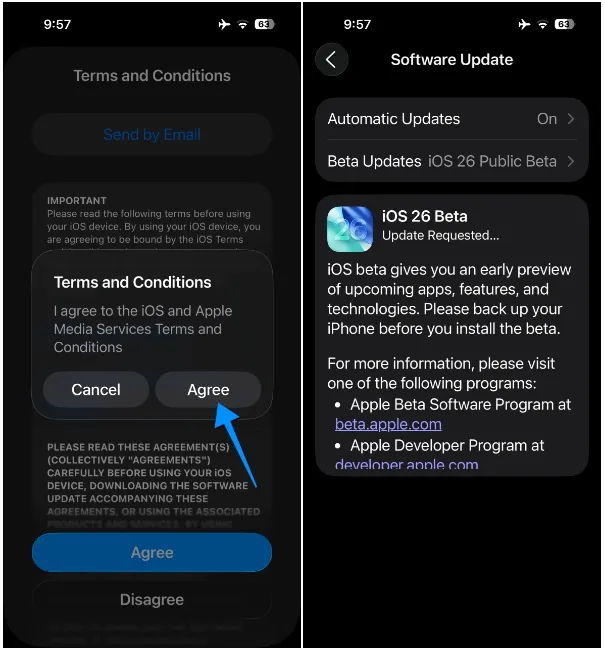
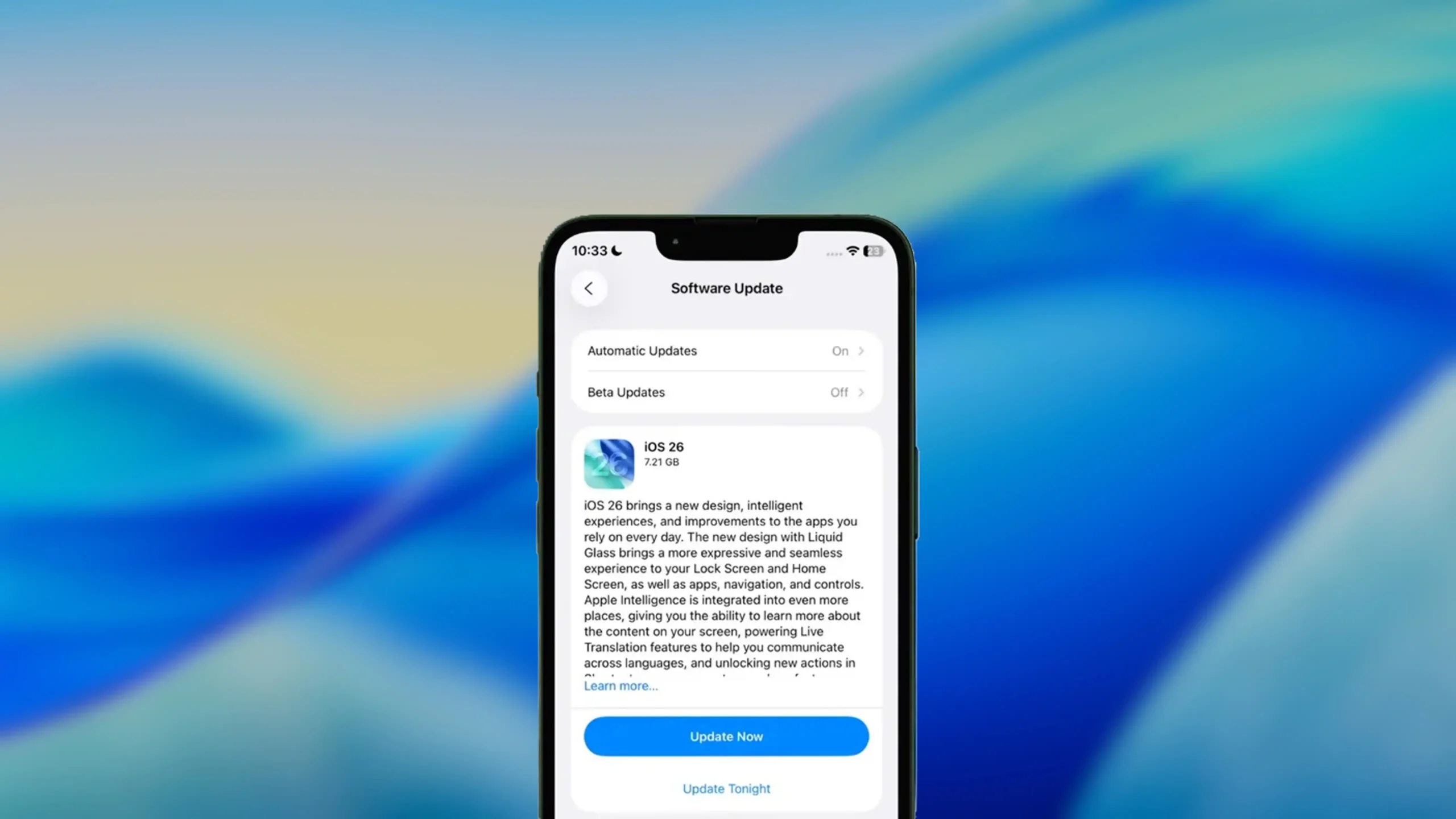

One thought on “How to Install iOS 26 Beta on Your iPhone”