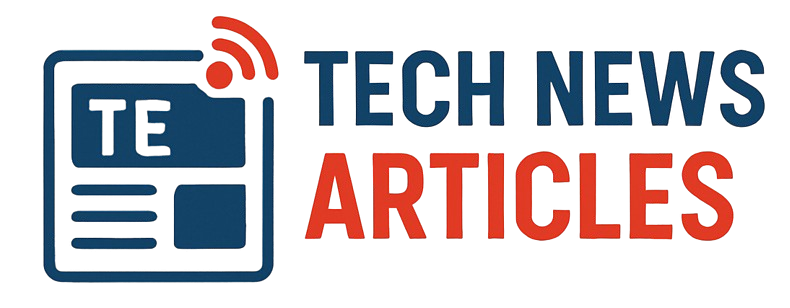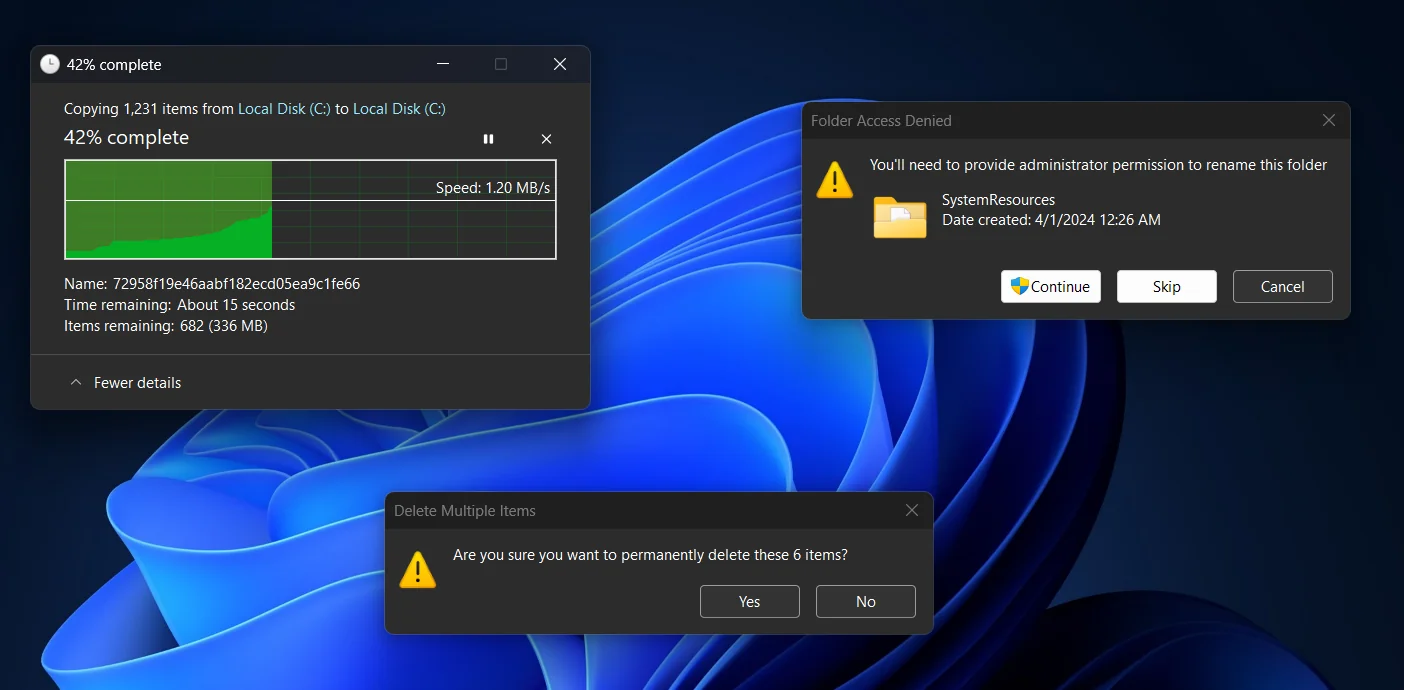Microsoft is finally addressing one of the most persistent design inconsistencies in Windows 11 legacy system dialogs that continue to appear in light mode, even when dark mode is enabled system-wide.
If you’ve ever tried to delete a protected folder like Program Files or move large files around, you’ve likely encountered pop-ups and error dialogs that still use the old light theme. That’s now starting to change.
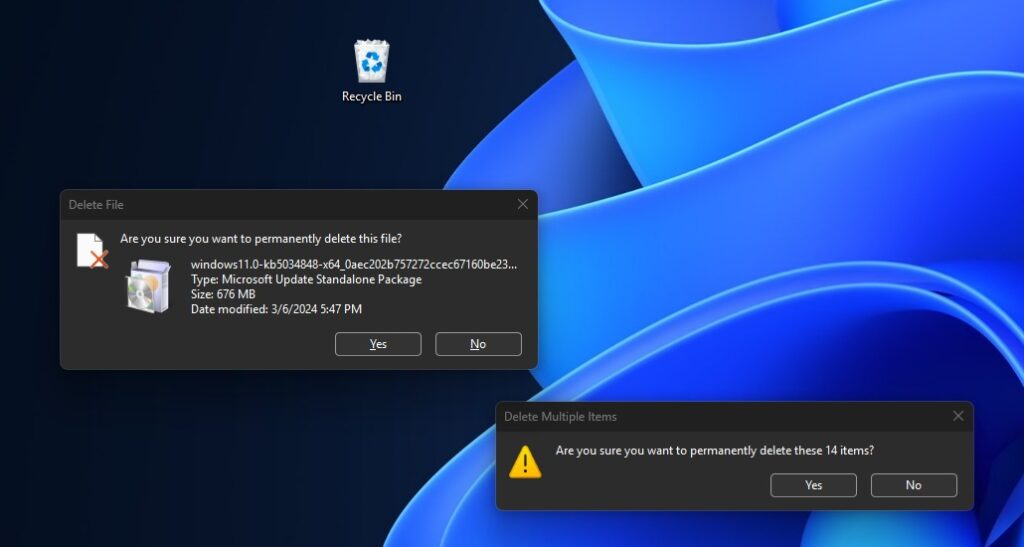
Microsoft Is Testing Dark Mode for File Operation Dialogs
In Windows 11 Build 26120, available in the Beta Channel, Microsoft has started testing dark mode support for a range of legacy dialogs tied to file operations. Verified by Windows Latest and spotted by Phantom on X, these updates bring visual consistency to actions like copying, deleting, or moving files and folders.
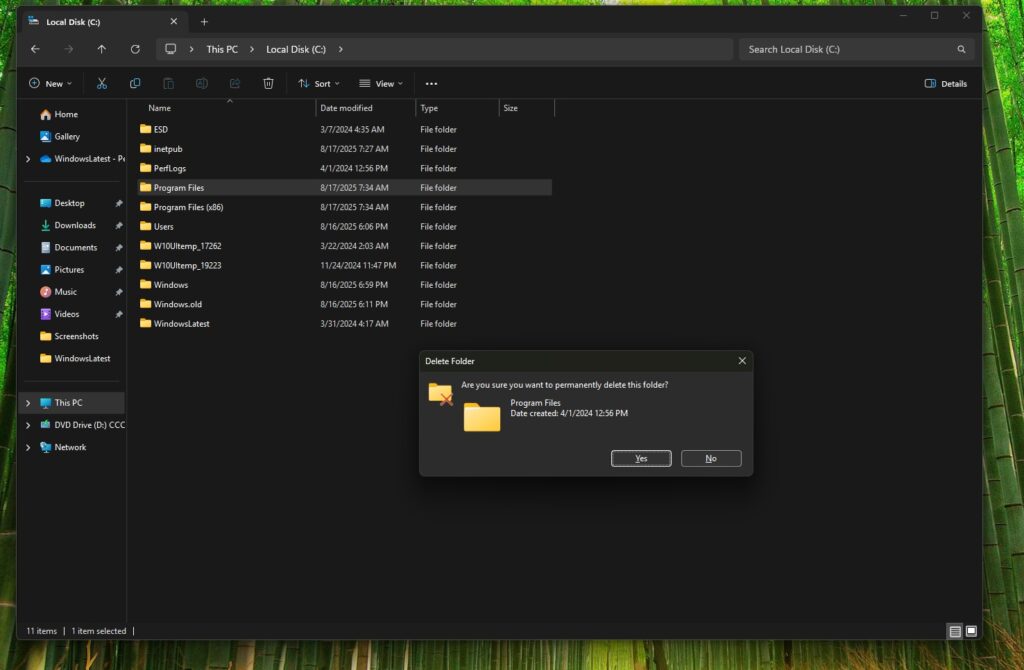
For example, if you try to delete a folder without the required permissions or merge folders with the same name, the pop-up dialogs now follow your system’s dark mode settings, matching the look and feel of newer parts of the operating system.
Here are a few dialogs that now support dark mode:
- Folder access denied
- Confirm permanent delete
- Empty Recycle Bin
- File or folder already exists (merge/replace)
- File in use (cannot complete because the file is open)
- Destination folder access denied
Why This Matters
Dark mode in Windows 11 has long been incomplete. While much of the Settings app and newer UI components respect the system-wide theme, older legacy elements like File Explorer’s dialogs have remained stuck in the past, ignoring dark mode entirely.
This update is a step toward a more unified and modern user experience. For users who prefer dark mode for its visual comfort and aesthetic, having all parts of the interface follow the theme makes a big difference.
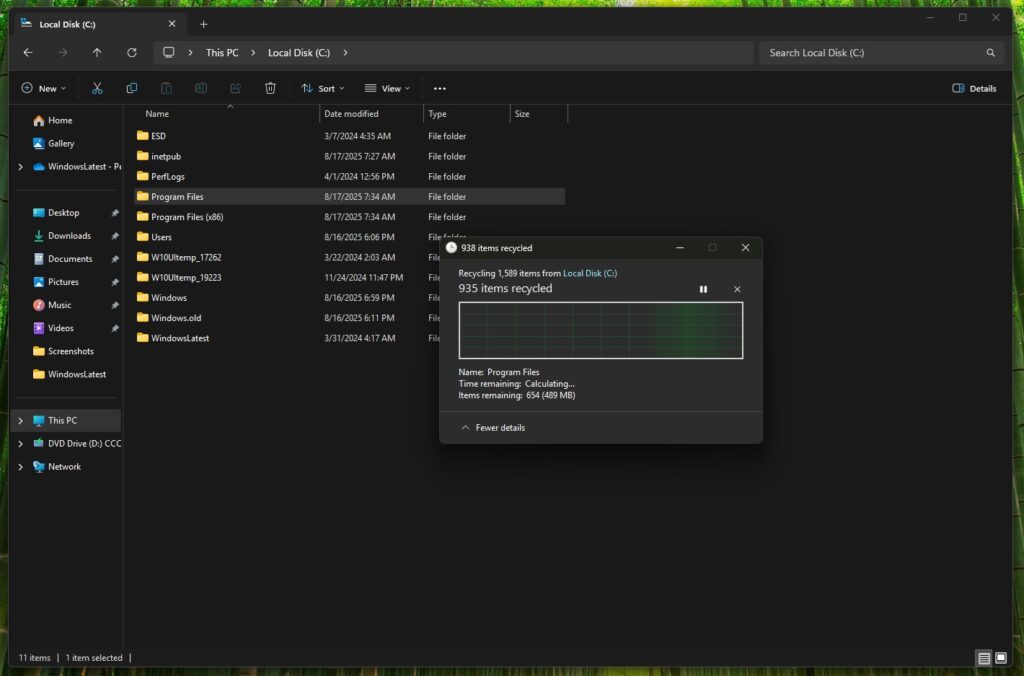
Legacy File Dialogs Getting Dark Mode
Here’s a list of legacy file operation dialogs that are now being updated to support dark mode:
- “This file is too big to delete”
- “The destination already contains a folder with this name”
- “Destination folder access denied”
- “File is currently in use”
- “Not enough disk space”
- “Path or filename is too long”
- “Rename conflict” (another file with the same name exists)
- “Restore from Recycle Bin”
- “Open file – Security warning”
- ZIP/compressed folder prompts
This update not only improves visual consistency but also reduces eye strain when working in dark environments.
Currently in Beta, Rolling Out Soon
This change is being tested as part of Windows 11 version 24H2 in the Beta and Canary channels. Based on current progress, it appears to be close to finalized and is expected to roll out to the general public in the coming weeks or months.
The chances of this feature being canceled are low, as it aligns with Microsoft’s ongoing effort to modernize the Windows UI.
What Else Needs Fixing in Windows 11?
While the dark mode support for file operation dialogs is a welcome improvement, there are still other areas of Windows 11 that could use similar updates:
- Task Manager’s details tab still uses legacy styling
- Context menus are inconsistent between legacy and modern apps
- Classic system utilities like Disk Cleanup and Device Manager haven’t been fully modernized
- More Fluent Design integration is needed across system components
- Update notifications and error messages could be clearer and more user-friendly
Final Thoughts
Microsoft is clearly listening to user feedback and working to modernize more parts of the Windows experience. Fixing dark mode in legacy file dialogs may seem like a small detail, but it plays a big role in creating a consistent and comfortable user interface.
With these changes, Windows 11 moves one step closer to delivering the polished, cohesive design users have long asked for.
What do you think of these changes? Are there other parts of Windows 11 you think Microsoft should update next? Let us know in the comments below.
Suggested Meta Description:
Microsoft is testing dark mode support for Windows 11’s legacy file operation dialogs, fixing one of the OS’s most persistent UI inconsistencies. Here’s what’s changing in version 24H2.