What is BIOS?
The “BIOS” (Basic Input / Output System) is a software or firmware that enables you to start a computer system. The BIOS runs Power On Self Test when the system is started, to ensure that all hardware associated with the system is functioning properly.
This completes the basic maintenance of the system by checking all the hardware connected to the system and loading the operating system (OS) that you can modify to improve the performance of the computer system by changing the BIOS settings or system problems Can be redressed. The BIOS running in memory includes all the various drivers that provide an interface to the hardware on the OS. The BIOS ROM is preloaded into the chip.
Where is the BIOS Stored?
The BIOS stores the EEPROM (Electrically Erasable and Programmable Read Only Memory) chip on the motherboard. This is a non-volatile ROM chip, meaning you can update or rewrite the BIOS.
Main Function of BIOS?
The BIOS is a collection of programs embedded in one or more chips depending on the design of your computer. Collections of programs embedded in these chips are first loaded before the OS is loaded. The BIOS has four main functions in most computers.
- POST: The Power on Self Test tests the computer’s processor, memory, chipset, video, adapter, disk controller, disk drive, keyboard, and other components to see if they are working properly.
- SETUP: Enables you to configure motherboard and chipset settings System configuration and setup programs are usually a menu-based program that are activated by pressing a Special Key during POST.
- BIOS: is a collection of drivers that act as a basic interface between the OS and your hardware when the system boots.
- BOOTSTRAP LOADER: Reads the boot sector of the hard disk drives to load the OS. This is a program that is stored in the ROM or EPROM of the computer that is automatically executed by the processor when the computer is powered on. Loading the OS from a floppy disk or hard disk into the computer’s main memory (RAM) is the function of this program until the boot process completes successfully, then the OS is copied to the main memory (RAM), then Till user cannot use computer. A successful transfer of the OS to the RAM or boot process is indicated by displaying a DOS prompt on the computer monitor such as A: /> or C: /> or if you have Windows OS or Linux OS on your screen in your system. The load remains.

How Do I Access BIOS?
BIOS is accessed using various Key Combinations, such as Del, F2, F10, and Ctrl + Alt + Esc This depends on the BIOS manufacturer.
BIOS Keys by Manufacturer
Here’s a list of common BIOS keys by brand. Depending on the age of your model, the key may be different.
- ASRock: F2 or DEL
- ASUS: F2 for all PCs, F2 or DEL for Motherboards
- Acer: F2 or DEL,F1 for old computer
- Dell: F2 or F12
- ECS: DEL
- Gigabyte / Aorus: F2 or DEL
- HP: F10
- Lenovo (Consumer Laptops): F2 or Fn + F2
- Lenovo (Desktops): F1
- Lenovo (ThinkPads): Enter then F1.
- MSI: DEL for motherboards and PCs
- Microsoft Surface Tablets: Press and hold volume up button.
- Origin PC: F2
- Samsung: F2
- Toshiba: F2
- Zotac: DEL
How to Update BIOS ?
If your computer is not able to use all the features of new software or hardware, a BIOS upgrade is required. Updating the BIOS adds additional functions to it and fixes all Errors and Bugs. You can download the BIOS update from the motherboard manufacturers website.
There are two different ways available to upgrade a motherboard BIOS.
- Changing BIOS Chip: You can change your motherboard’s BIOS chip to upgrade your system’s BIOS, in the new system’s motherboard, the original BIOS chip is removed and a new BIOS chip is inserted. But note that the new BIOS chip should match the motherboard and chipset of your old system, so that you can use its existing CPU. This upgrade feature is provided by the BIOS manufacturer. However, if the BIOS is of a DIP package that is not permanently attached to the motherboard, then the BIOS chip can be removed and you can install a new version of the chip on the motherboard. In addition, you can get an updated BIOS by removing the old motherboard and installing a new motherboard into the system.
- Via Flash Update: Newer version motherboards enable the user to upgrade the BIOS, update software is downloaded and installed on a disk which is a Flash upgradable BIOS. This disk is then used to boot the computer The new BIOS code is then copied to the BIOS chip. This copying process takes about 3 to 5 minutes. You can download the BIOS from the companies website. Some motherboards have a flash recovery jumper that is used to restore the system. If your BIOS chip is electronically erasable, that is EEPROM, if the BIOS is not upgraded using the BIOS upgrade software, you can use it Can upgrade.
How to Reset BIOS ?
- If you are having trouble booting your system, you can reset your BIOS settings to default.
- Press and hold the power button for 10 seconds, or until your system is completely shut down.
- Restart your computer.
- Press the BIOS key of your computer.
- Choose the “Restore Defaults” option.
- Finally press F10 Press the Enter key to save all changes and exit the BIOS screen.